To many, The idea to transfer website domain from one host to another can sometimes seem like a daunting task but the process of moving your site is simple when you know what steps to take and the order to take them. This article will walk you through the steps required to perform a site move without downtime.
Firstly there is this one important thing you need to remember, DO NOT TERMINATE YOUR EXISTING HOSTING ACCOUNT until the very last step to transfer a website domain.
You may be very happy with your current hosting but it is essential that your current hosting account remains active until you are 100% sure your site is all operational with the new hosting provider.
If you follow the steps below you should be able to transfer a website from one host to another without any downtime to your website.
1. Create A New Account
Firstly you need to choose your new hosting provider, Once you have chosen that provider sign up for the chosen hosting package and once the new account is set up you can move on to the next step.
2. Backup All Your Files From Your Old Account
This is a reliably simple process but can be time-consuming depending on the size of your website. Go to your old hosting account download all the files via FTP, and back up any databases in use.
Remember that you can not cancel this account yet even though you have backed up all your files.
3. Upload All Your Files To Your New Account
Once you have backed up your files on your old hosting account, it is time to go to your new hosting account and upload the backups via the new host’s FTP.
READ ON: Top 20 Websites That Pay You Good Money
4. Create Your Mail Accounts
To avoid losing any of your emails when you later change your domain name server addresses, it is imperative that you now create all the same email accounts that you had with your old hosting provider in your new hosting account.
Once this has been done, all email addresses on the new account should match the email address on your old account.
5. Checking Your Files and Links
Now it is time to check all the pages of your websites and verify that all links are working correctly on your new host. To do this you will need to create a temporary URL to the website.
A quick and easy way to do this is to create a subdomain of another URL and point it to your new website by way of mirroring.
Any good web hosting provider should provide you with the ability to create a temporary URL so you can test your new site.
6. Changing Your DNS (Domain Name Server)
If you are now certain that your files have all been uploaded correctly and the links within your site are working correctly, you can change your DNS (domain name servers).
Your new host should have provided you with their DNS settings. If they have not, contact them and ask what addresses should be used for your domain name.
Usually, the addresses will look like this, ns1.domainname.com, ns2.domainname.com.
The place to change the DNS addresses is where your domain name is registered. If you registered the domain name through a registrar, you will need to log in to their control panel and change the DNS servers there.
If it was registered with your old host, you will need to log in to their control panel and change the DNS entries there.
7. Wait For DNS Changes To Propagate
After you have changed your DNS (domain name servers) you will need to wait between 10 minutes and 48 hours for your domain to propagate across the internet.
During this waiting period, your site will still be served from your old hosting account, as the DNS propagates your site will be served from your new host.
Once the propagation has been completed all requests to your domain will be served from you, the new host.
8. Cancel Your Old Account
Make sure you wait at least 48 hours to transfer a website for the domain name to propagate and make sure that your domain name is resolving to your new hosting account before spending your old account.
'Want to send us a story? Submit to NAIROBIminiBLOGGERS via our Email nairobiminiblogger@gmail.com'
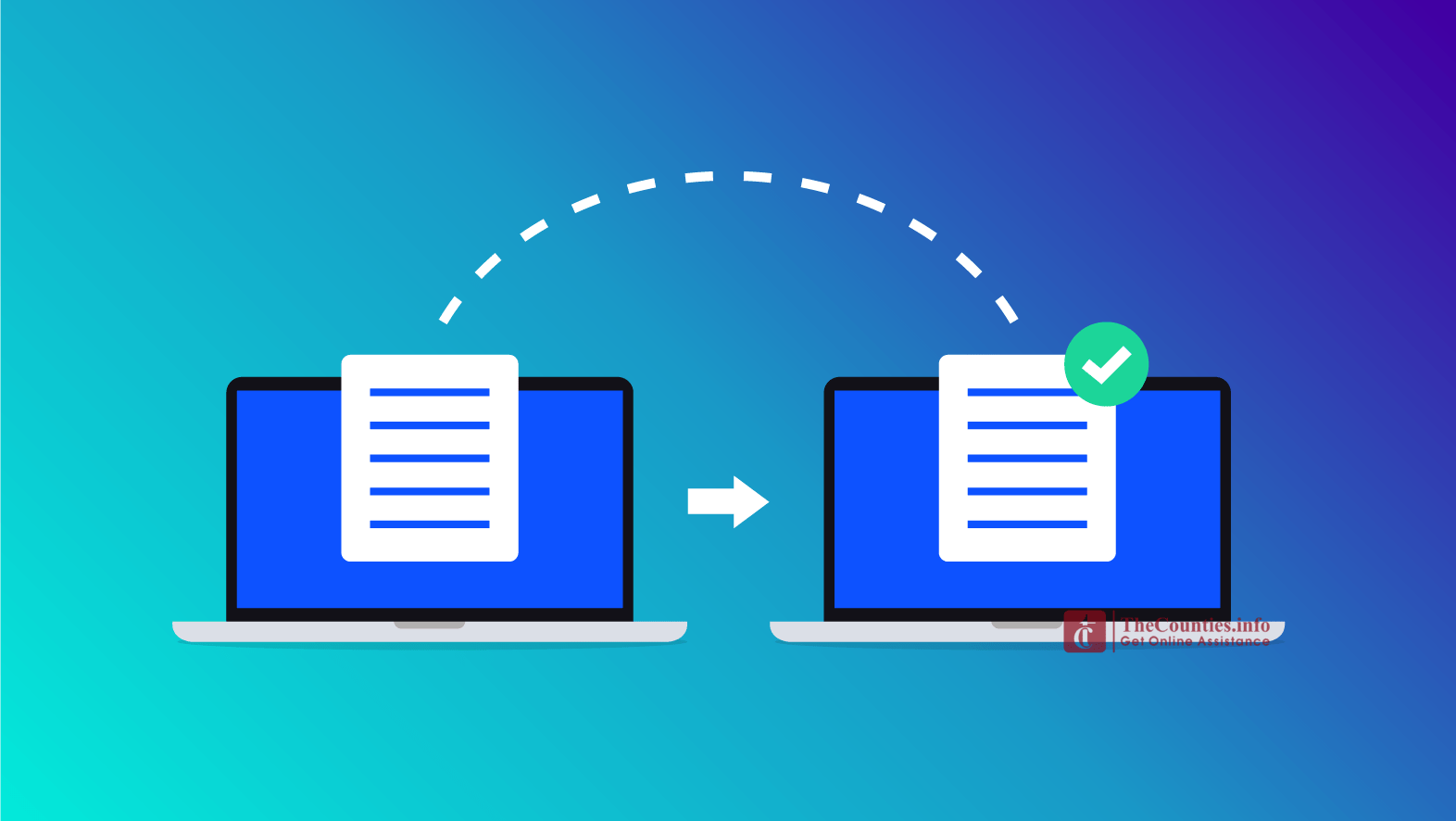
Drop Your Comments, What do you think About The Article?