Table of Contents
show
When encountering the “too many redirects issue in WordPress”, it usually indicates a misconfiguration in your website’s settings or a conflict with plugins or themes.
To resolve this issue, you can follow these step-by-step instructions:
Step 1: Clear Browser Cookies
- Open a new browser window or incognito mode.
- Access your WordPress website.
- If the error is gone, clear your browser cookies and cache for the affected website.
Step 2: Check Your WordPress Address and Site Address
- Log in to your WordPress dashboard.
- Go to “Settings” and click on “General.”
- Ensure that the “WordPress Address (URL)” and “Site Address (URL)” fields are correct.
- If you recently made changes, ensure that both URLs include “http://” or “https://”.
Step 3: Deactivate Plugins
- Access your WordPress site’s files using an FTP client or cPanel File Manager.
- Navigate to the “wp-content” directory and locate the “plugins” folder.
- Rename the “plugins” folder to something like “plugins_disabled”. This will deactivate all plugins.
- Attempt to access your WordPress site again.
- If the error is resolved, reactivate your plugins one by one to identify the problematic plugin.
- Once you identify the plugin causing the issue, consider finding an alternative or contacting the plugin developer for support.
MUST READ: How Does Mailtrack Work?
Step 4: Switch to a Default Theme
- Access your WordPress site’s files using an FTP client or cPanel File Manager.
- Navigate to the “wp-content” directory and locate the “themes” folder.
- Find your currently active theme and rename its folder to something like “theme_disabled”. This will switch your theme to a default WordPress theme.
- Try accessing your WordPress site again.
- If the issue is resolved, the problem may lie within your theme. Contact the theme developer for assistance or consider switching to a different theme.
Step 5: Check .htaccess File
- Access your WordPress site’s files using an FTP client or cPanel File Manager.
- Look for the “.htaccess” file in your site’s root directory.
- Download a backup of the file to your computer.
- Remove or comment out any lines related to redirects.
- Save the changes and upload the modified .htaccess file back to your server.
- Try accessing your WordPress site again.
Step 6: Verify SSL Settings (if applicable)
- Access your WordPress site’s files using an FTP client or cPanel File Manager.
- Locate the “.htaccess” file in your site’s root directory.
- Open the file and check for any lines related to SSL redirects.
- If you find any, remove or comment them out.
- Save the changes and upload the modified .htaccess file back to your server.
- Clear your browser cache and try accessing your WordPress site again.
If you have followed all these steps and redirects issue in WordPress persists, it’s advisable to seek assistance from your web hosting provider or consult the WordPress support forums for further guidance.
'Want to send us a story? Submit to NAIROBIminiBLOGGERS via our Email nairobiminiblogger@gmail.com'
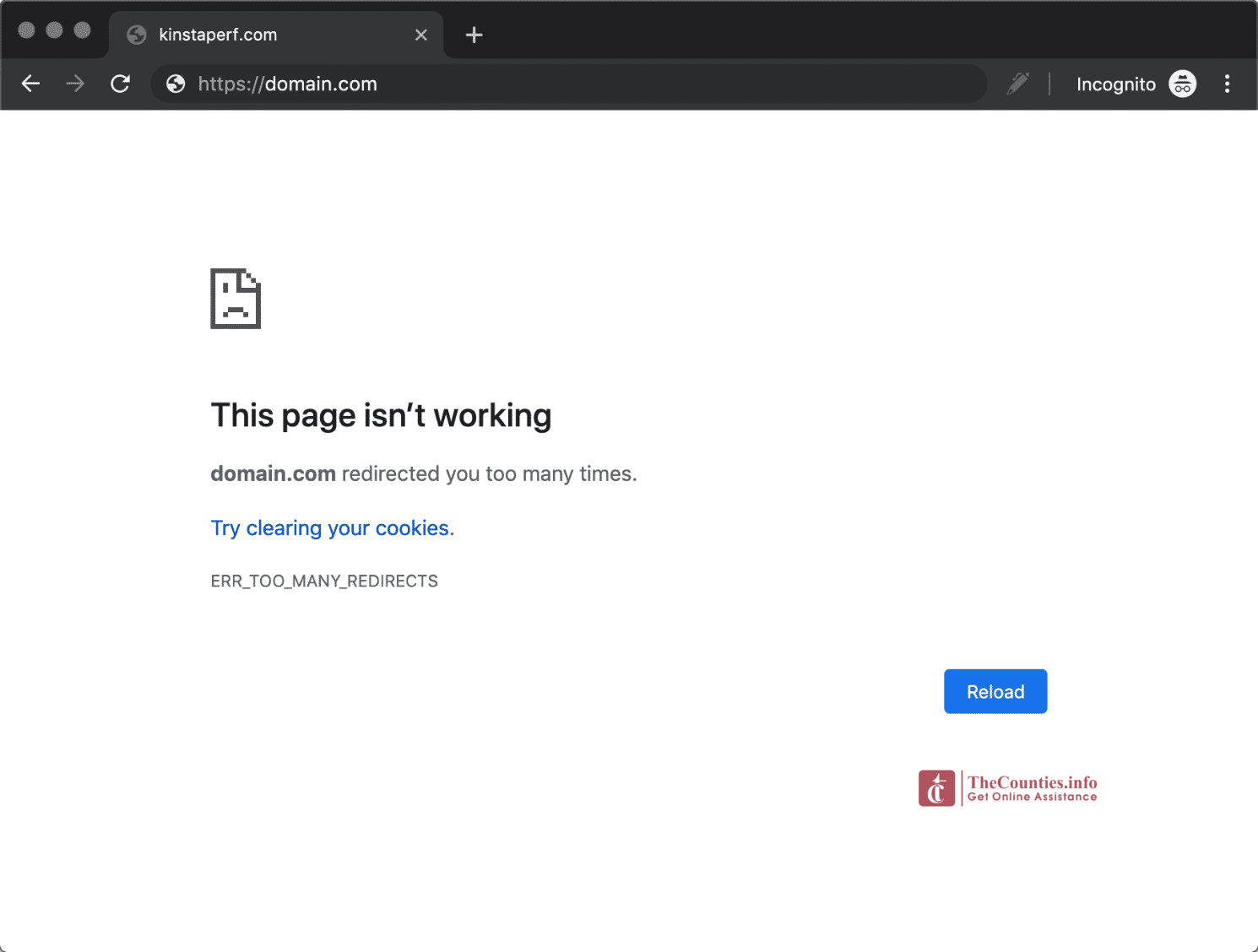
Wow, incredible blog structure! How lengthy have you ever been running a
blog for? you made blogging look easy. The entire look of your web site
is wonderful, as smartly as the content material! You can see similar here
sklep internetowy