If you come across an issue where Twitter embeds are not functioning on your WordPress website, it’s crucial to confirm that all the essential components required for embedding tweets in WordPress are working correctly.
To ensure smooth functionality, follow the instructions provided below.
Method 1: Update WordPress Website
Ensuring your WordPress website is regularly updated is vital to unlock new features and maintain ongoing support.
Neglecting to update may lead to various issues, such as the malfunctioning of Twitter embeds.
To address this problem, please adhere to the following steps:
- Access your WordPress dashboard and find the “Please update now” button situated in the top-right corner. In case you cannot see the button, there is no need to proceed as your WordPress site is already fully updated.
- To access further details regarding the update, simply click the button. To proceed with the update, click on the ‘Update’ button highlighted in blue, located next to the specific WordPress version you wish to update.
- Please be patient for a few moments while your website undergoes an update to the most recent version.
- To determine if the Twitter embed not working error has been resolved, open your website in a web browser like Chrome or Firefox. If the problem persists, you can proceed to Method 2.
MUST READ: Hazina Sacco Membership and Requirements to Join
Method 2: Fix Plugin Conflicts and Test Twitter Embed
To troubleshoot the issue, it’s possible that certain plugins on your WordPress site might be conflicting with the Twitter embed functionality.
Disabling plugins temporarily can assist in pinpointing the problematic one.
Please adhere to the following steps:
- To access the “Installed Plugins” tab in your WordPress dashboard, navigate to the “Plugins” section.
- To choose all the plugins, simply click on the checkbox located in the top-left corner.
- Select the “Deactivate” option from the dropdown menu located at the top.
- To temporarily disable all plugins, simply click on the “Apply” button.
- Please visit your website to verify if the issue with the Twitter embeds not working persists. If the problem is resolved, proceed to reactivate your plugins one by one and test the Twitter embeds after activating each plugin.
- Determine the plugin responsible for the issue and contemplate substituting it with an alternative plugin to address the problem.
Method 3: Check Web Hosting Service
If you’re experiencing issues with Twitter embed functionality, it’s possible that certain security features of your web hosting provider might be causing the problem.
MUST READ: Zenka Loan: Application, Interest, and Repayment Via Mpesa
To resolve this, reach out to your hosting provider for assistance, or think about switching to a hosting service that supports Twitter embeds.
Another option is to utilize a dedicated WordPress plugin specifically designed for Twitter embedding.
This plugin can offer the required functionality to seamlessly embed tweets on your website, without requiring you to switch hosting providers at this time.
'Want to send us a story? Submit to NAIROBIminiBLOGGERS via our Email nairobiminiblogger@gmail.com'
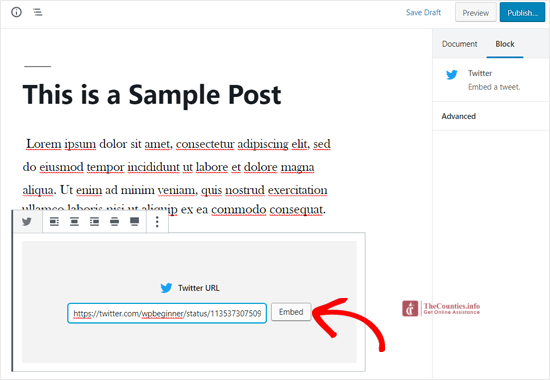
Drop Your Comments, What do you think About The Article?