Table of Contents
show
To disable chrome extensions, click the three-dot icon in the top-right corner of your browser window. Then go to More Tools > Extensions and click the blue slider next to the extension you want to disable.
Disable Chrome Extensions
- Open the Google Chrome web browser.
- Then click the menu button. This is the three-dot icon in the top-right corner of your browser window.
- Next, hover your mouse over More Tools. You will see a pop-up menu appear.
- Then select Chrome Extensions.
Read On; 5 Easy Steps To Optimize Your TikTok Bio
Mozilla Firefox
- Click the menu button and choose Add-ons. The Add-ons Manager tab will open.
- In the Add-ons Manager tab, select the Plugins panel.
- Select the plugin you wish to disable.
- Select Never Activate in its drop-down menu.
- To re-enable the plugin, find it in the list of Plugins and select Always Activate in its drop-down menu.
Safari
- Open the Safari app on the Mac if you have not done so already
- Pull down the “Safari” menu and choose “Preferences”
- Go to the “Security” tab
- Uncheck the box next to “Internet plug-ins” so that ‘Allow Plug-ins’ is unchecked and turned off
- Exit Preferences and use Safari as usual
Read On; Quick Way to Add a Link to Your TikTok Bio
How to Disable Chrome from Auto-Update.
Disable Chrome Auto Update by renaming “GoogleUpdate.exe”.
Info: The “GoogleUpdate.exe” is the application that is used by Chrome (and other Google products) to check and install updates.
1. Navigate to the following location, depending on your Windows version:
- 32bit Windows: C:\Program Files\Google\Update
- 64bit Windows: C:\Program Files (x86)\Google\Update
Note: If you cannot find the Update folder at the above location, then look at the following location:
- C:\Users\<Your_Username>\AppData\Local\Google\Chrome\Update
2. Explore the contents of the “Update” folder and rename the “GoogleUpdate.exe” to “GoogleUpdate1.exe”.
3. Restart your computer.
'Want to send us a story? Submit to NAIROBIminiBLOGGERS via our Email nairobiminiblogger@gmail.com'
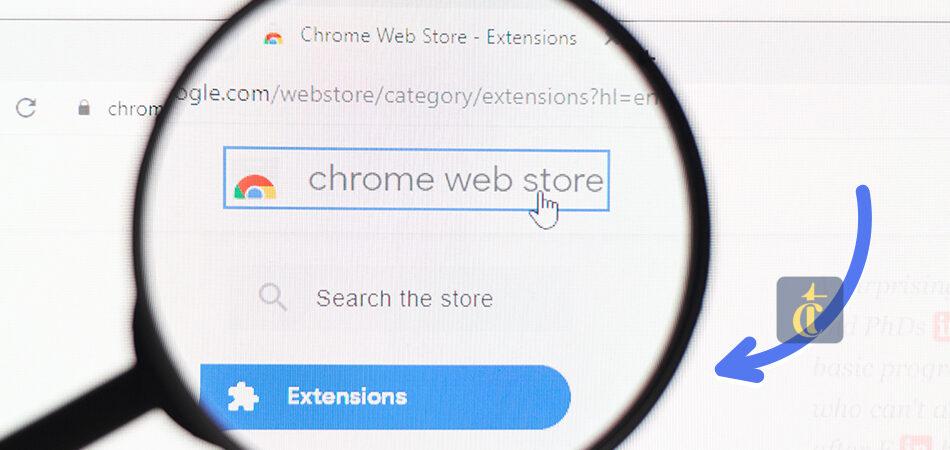
Drop Your Comments, What do you think About The Article?