Table of Contents
show
The “No such interface supported” error in Windows can occur due to various reasons, including system file corruption, incompatible software, or issues with the Windows registry.
Here are five potential solutions to fix this error:
1. Run the System File Checker (SFC) scan:
- Open the Command Prompt as an administrator.
- Type the command “sfc /scannow” and press Enter.
- Wait for the scan to complete and follow any on-screen instructions.
- Restart your computer and check if the error is resolved.
2. Perform a clean boot:
- Press Win + R, type “msconfig,” and hit Enter.
- In the System Configuration window, go to the “Services” tab.
- Check the “Hide all Microsoft services” box and click “Disable all.”
- Switch to the “Startup” tab and click “Open Task Manager.”
- Disable all startup items one by one by selecting them and clicking “Disable.”
- Close Task Manager and click “OK” in the System Configuration window.
- Restart your computer and see if the error persists.
3. Update or reinstall problematic software:
- Identify any recently installed or updated software that may be causing the error.
- Visit the software developer’s website and check for any available updates.
- If updates are available, download and install them.
- If the error persists, consider uninstalling the software completely and check if the error is resolved.
4. Run the DISM tool:
- Open Command Prompt as an administrator.
- Type the command “DISM /Online /Cleanup-Image /RestoreHealth” and press Enter.
- Allow the DISM tool to complete the process, which may take some time.
- Restart your computer and check if the error has been resolved.
5. Perform a system restore:
- Press Win + R, type “rstrui,” and press Enter.
- In the System Restore window, click “Next” and select a restore point before the error occurred.
- Follow the on-screen instructions to restore your system.
- After the process is complete, check if the error is fixed.
Remember to create a system restore point or backup your important files before attempting any major system changes. If none of these solutions fixes “No such interface supported”, it is recommended to seek assistance from a professional or the Microsoft support team.
'Want to send us a story? Submit to NAIROBIminiBLOGGERS via our Email nairobiminiblogger@gmail.com'
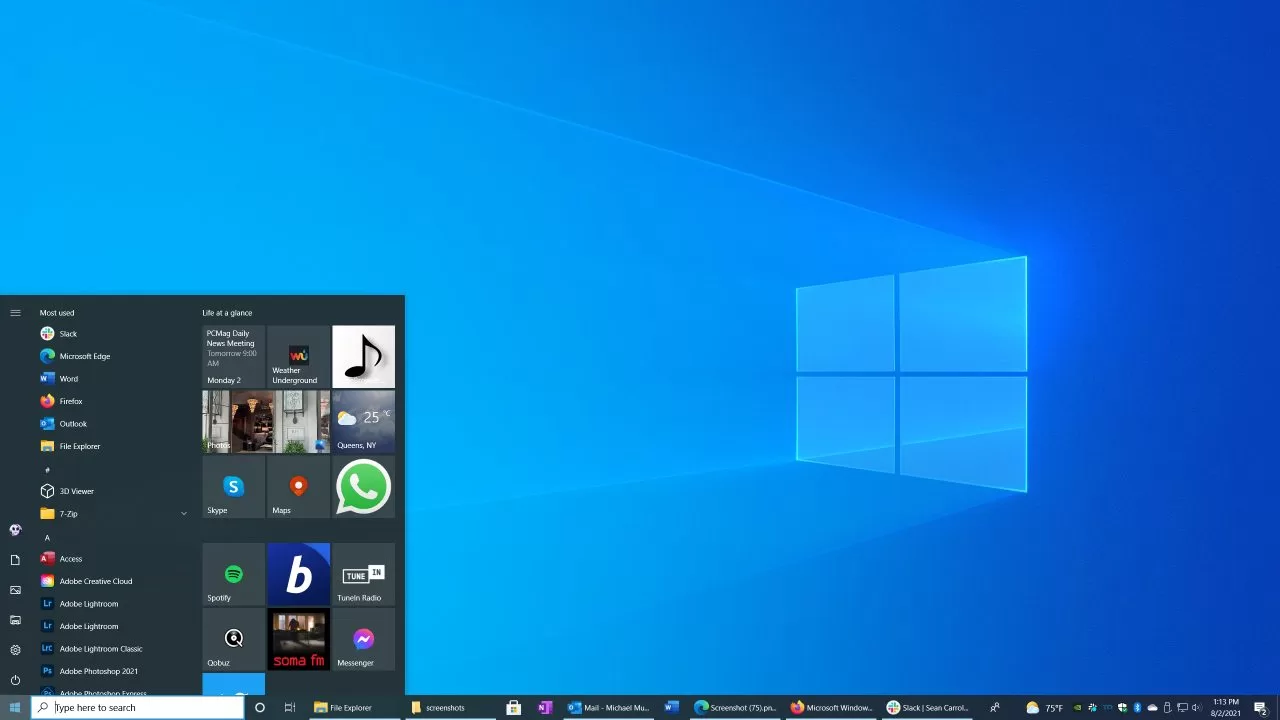
Drop Your Comments, What do you think About The Article?