The issue behind the Pinterest search not working has not yet been officially clarified. The reason behind issue can be caused because of multiple reasons.
The Pinterest down reason may also be because of the server down an issue or maybe the app can also be under maintenance. Apart from these issues, there can also be some common issues that can interrupt your services.
Pinterest is also known as a “visual search engine” which means the search option not working is one of the major issues from the side of Pinterest.
Searching for something with a particular theme and expecting the desired result was the main reason people were using Pinterest. Now the issue raised is related to the search itself.
Since the reason for the issue is uncertain you can only solve the issue with basic solutions that are available.
Basic Solutions To To Fix Pinterest Search Not Working Issue
- If you are using the Pinterest app in a private browser or using an Incognito mode, then the browser button won’t work. You can log in to your Pinterest app using your regular browser and then try using the search button.
- Remove your Pinterest extension and then reinstall it.
- Some temporary files might also cause some minor issues. To avoid that you should clear your cache and cookies.
- Another way is to enable Javascript in your respective browser.
- Keep your browser updated.
- Disable your other extensions one after another to find out if any of your other extensions is interfering. You might have extensions for ad-blocking, anti-tracking, or virus-scanning extensions and sometimes some might poorly interfere with Pinterest.
Pinterest Button Not Working Properly.
If you are facing an issue with the Pinterest browser button, you should try enabling Javascript and updating the browser.
Disabling other extensions might also be helpful (do keep in mind, that the button won’t work on incognito mode). But not all problems can be removed with such simple steps.
Pinterest Compatibility Issues With Chrome
Sometimes users have a hard time running Pinterest on Chrome. This is what is called a compatibility issue and could be solved by the following instructions.
Make sure you disable the Hardware Acceleration option as it interferes with the process. You can manage this option once you enter Google Settings located on the upper right-hand side of your browser.
Then tap the advanced option. Thereafter, you can reset the values to their original state. If that doesn’t work, try clearing your cache and deactivating your extensions. The last step to take if the rest was futile would be to update Chrome to its latest version.
'Want to send us a story? Submit to NAIROBIminiBLOGGERS via our Email nairobiminiblogger@gmail.com'
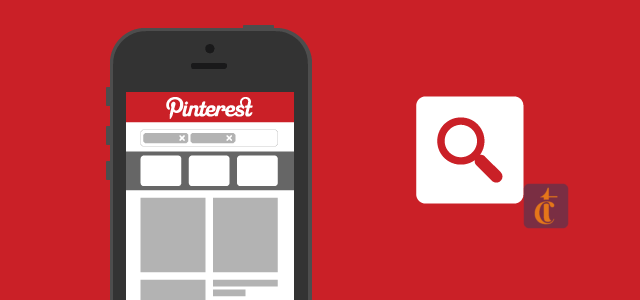
Drop Your Comments, What do you think About The Article?